 The article has been updated successfully.
The article has been updated successfully.| Knowledgebase Home | Glossary | Favorites | Contact | Login |
| Demystifying Birthday Queries and Reports | |||||||
|
Most offices keep track of their client birthdays and run queries/ reports on a monthly basis. Some of you are wondering how to perform this task in Act4Advisors. It's EASY! Performing the Birthday Query in Act4Advisors: Go to Lookup on the menu in ACT! and choose Annual Events. 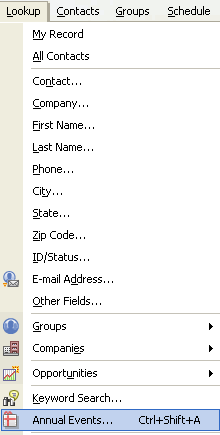
Click on the drop down menu and choose which fields you would like to query. For Birthdays, you may choose Birth Date Sp (Spouse), Birth Date (Contact), Child1DOB (Dependent 1), Child2DOB (Dependent 2), Child3DOB (Dependent 3), Child4DOB (Dependent 4), Child5DOB (Dependent 5), and Child6DOB (Dependent6). 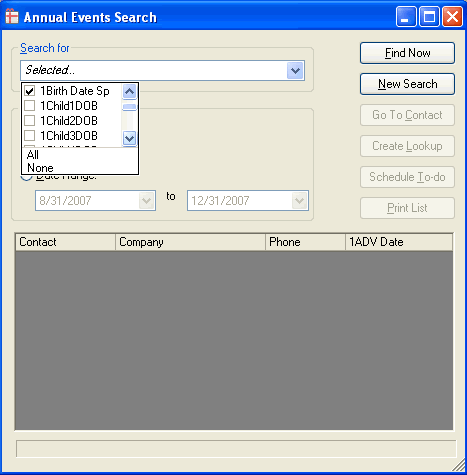
For the "Time Range" you have the choice of Current Week, Month, or Date Range. In this example, I chose "Current Month" and clicked on "Find Now". 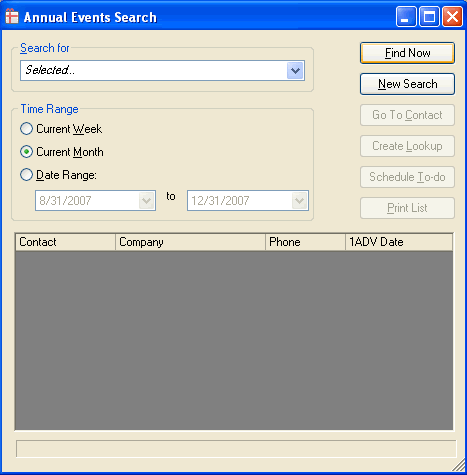 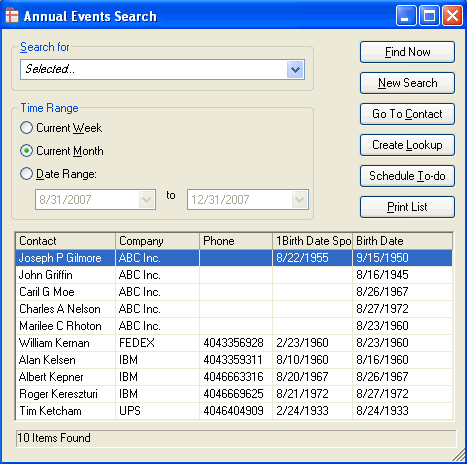
1. Click on Create Lookup (see above image) which will bring your lookup to Contact List in ACT. You may adjust your view and print a simple list. Most clients I have talked to use this method because it easy to manage and saves paper! Here is a movie that shows you how to manage the Contact List. To view movie click here. This movie will show you how to add home address fields or preferred mailing fields. You may add any fields to your list. 2. On the menu in ACT go to Reports, click on Other Contact Reports and you may choose either A4A_Family Birthday List.rep, A4A_Contact Birthday List.rep, or A4A_Spouse Birthday List.rep. Now that I have the Birthday Query and Report, what's next? |
|
||||||
| Related Articles |
| Attachments |
| No attachments were found. |
|
ACT! is a registered trademark of Sage Software, Inc.:::Allied Financial Software, Inc. Copyright 1999-2009
|