|
|
| License Error - How to update the license file in Act4Advisors 2.0 |
- Close ACT.
- Go to Start on your computer. Select Run
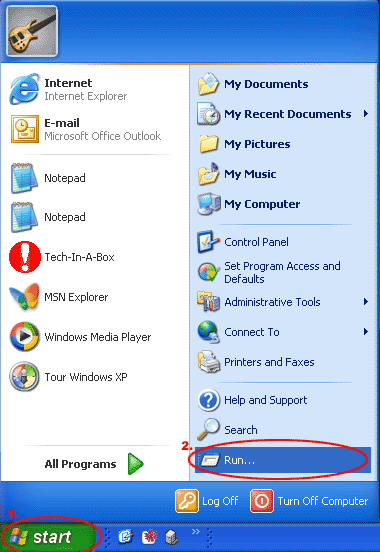
- Type in, "cmd" and press enter.
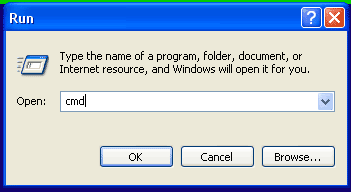
- Type in "delada" and press enter.
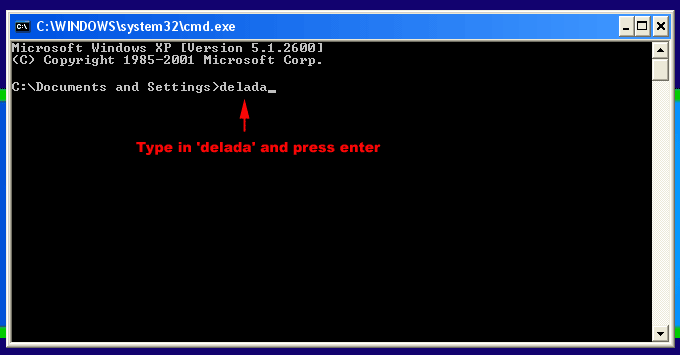
The default Advisor database location is My Documents\ACT\Database\Act4Advisors 2.0. If the database is in the original location, you will NOT see the interface shown in the example below. Instead, it will flash a screen for a second and disappear.
If you have MOVED the database folder to i.e. Z:\Act4Advisors 2.0. - the interface shown below will open. You will need to locate the Act4Advisor Database folder, double click on it, and press ok. The interface will close down or disappear.
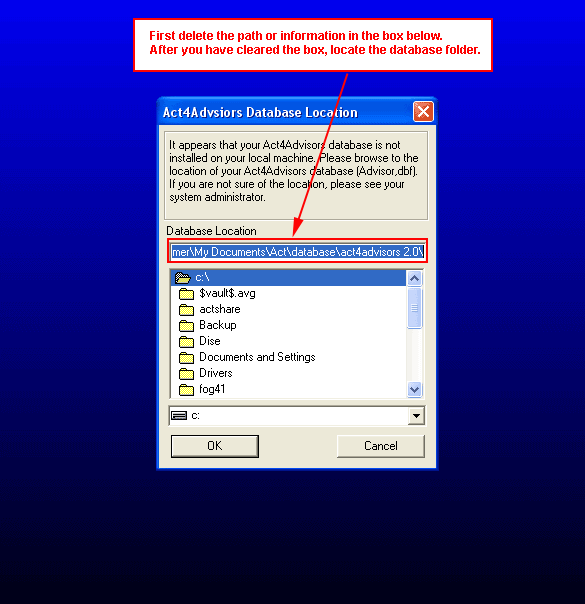
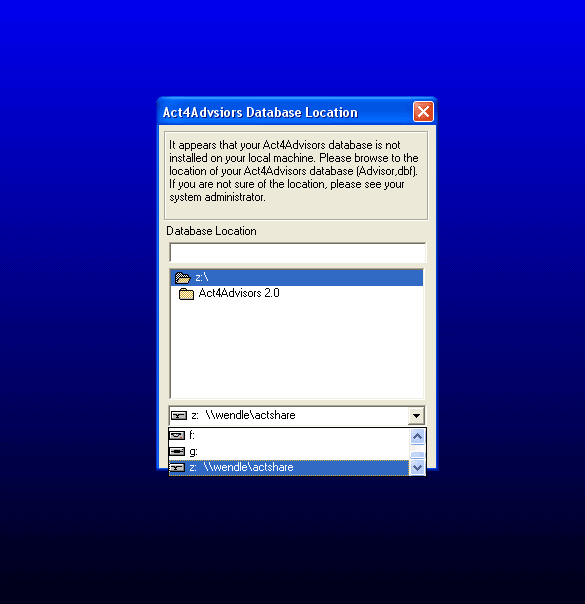
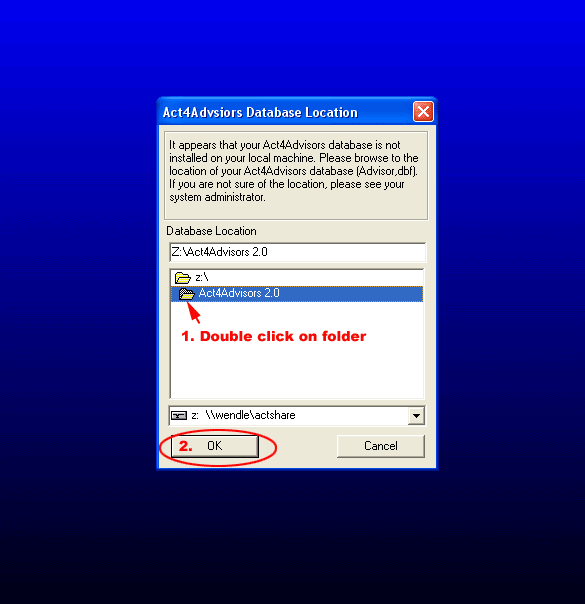
Troubleshooter:
If you are not able to update the license file, 3 things could be happening.
1. You have copied the database folder instead of moving it - leaving behind the license file. Go back to the original location of the database and CUT the database folder and paste to desired location. Our license agreement only allows one Advisor database.
2. You have renamed the Advisor database to something else. You can not do this.
3. You do not have permission to read or write to the database folder and/or a shared folder isn't available.
Act4Advisors
http://software4advisors.com
Allied Financial Software, Inc.
|
|
Article Details
Last Updated
20th of January, 2009
|
|
Thank you for rating this answer.
|
|
| Related Articles |
|
No related articles were found.
|
| Attachments |
|
No attachments were found.
|
 The article has been updated successfully.
The article has been updated successfully.