|
|
| How to Back Up the Registry on a Windows Operating System |
|
Question:
You need to create a backup of the Windows registry before editing it so that you can restore your current registry settings if the changes made do not produce the desired result.
Answer:
Follow the instructions below to backup your Windows Registry.
Perform the following steps to back up the entire registry:
- Click the Windows Start button, then click Run. The Run dialog box appears.
- Type regedit into the Open field, and then click OK. The Registry Editor launches.
- Click the Filemenu, and then click Export. (Windows 2000 users; click the Registry menu, and then click Export Registry File) TheExport Registry File dialog box appears
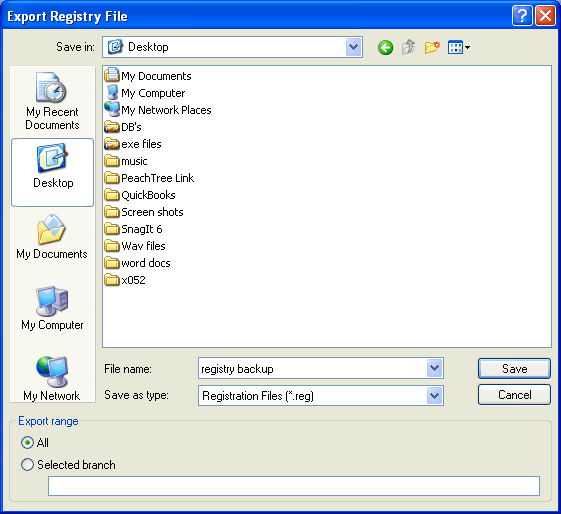
- Create the following settings in the Export Registry File dialog box fields:
> Save In: Desktop
> File Name: Registry Backup
> Save as Type: Registration Files (*.reg)
> Export Range: All
- Click Save.
- Exit the Registry Editor.
- Verify that an icon labeled with the exact File name you entered is located on your Desktop.
Caution: Do not double-click the registry backup.reg file on the desktop unless you intend to undo changes you've made after the backup was created and restore your current registry settings. .
After Changing the Registry
After making changes to the registry, immediately verify that the results are what you expected. If unexpected results occur and you want to restore the registry to its previous state, double-click the registry backup.reg file. If the results are accurate and no other issues are apparent, delete the registry backup.reg file or move this file to a secure folder. If you allow this file to remain on the desktop beyond the test period, you may accidentally restore the original registry settings.
|
|
Article Details
Last Updated
2nd of December, 2008
|
|
Thank you for rating this answer.
|
|
| Related Articles |
|
No related articles were found.
|
| Attachments |
|
No attachments were found.
|
 The article has been updated successfully.
The article has been updated successfully.