|
|
| How to Download and Apply ACT! by Sage 2010 SP1 |
|
How to Download and Apply ACT! by Sage 2010 SP1 |
|
|
Question |
|
You would like to know how to download and apply ACT! 2010 SP1. |
|
|
Answer |
|
Issues Resolved When Service Pack is Applied
Please refer to the following Knowledgebase Article for information on what issues will be resolved after applying the ACT! 2010 SP1:
Title: What Changes Were Made in ACT! by Sage 2010 SP1 Answer ID: 25928
Title: What Changes Were Made in ACT! by Sage Premium for Web 2010 SP1 Answer ID: 25929
My Installed Version:
Use the following steps to determine your installed version of ACT!:
- Launch ACT!
- Click Help menu, and then select About ACT!.
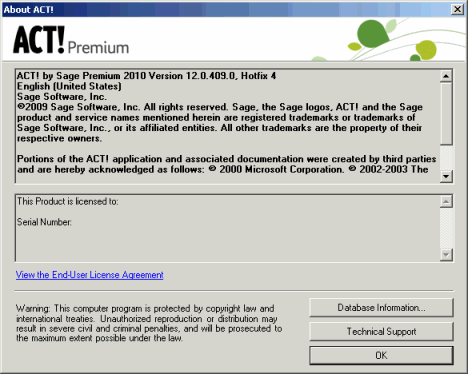
- The About ACT! dialog box appears. The version number appears near the top of this box.
Important Notes Before Applying the ACT! 2010 SP1
- ACT! 2010 users cannot share the same database with users who have applied the ACT! 2010 SP1. All users in a workgroup must be on the same version to access and take advantage of the new release.
- If you are using ACT! Network Sync service or ACT! Internet Sync service, you must also update these services to SP1 as well. Please see the following Knowledgebase articles on updating these sync services:
How to Obtain the Latest Version of the Network Sync Service for ACT! by Sage Premium 2010 Answer ID: 25930
How to Obtain the Latest Version of the Internet Sync Service for ACT! by Sage Premium 2010 Answer ID: 25931
Download the ACT! Update
- Click Download Now.
- The File Download - Security Warning dialog box appears.
- Click Save. The Save As dialog box appears. Browse to your desktop, then click Save.
Applying ACT! 2010 SP1
- Close ACT!, and the following Microsoft programs: Word, Excel®, Internet Explorer® and/or Outlook®.
- Ensure you are logged on to your computer with local Administrative rights.
- Double-click the ACT! Update file. the Unpacking ACT! progress indicator briefly appears, followed by the following dialog box:
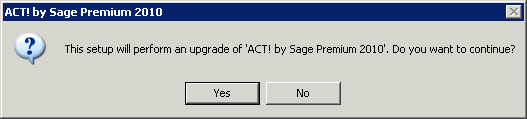
- Click Yes, and the InstallShield - Preparing to Install wizard progress indicator appears:
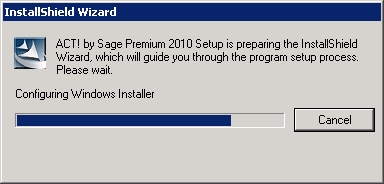
- Once the preparing process is complete, the InstallShield Wizard - Welcome dialog box appears:
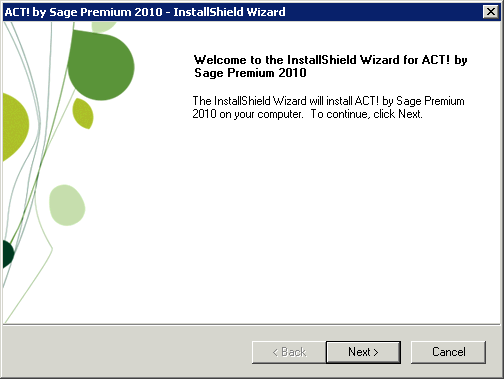
- Click Next. The License Agreement dialog box appears. Read the License Agreement and click Accept.
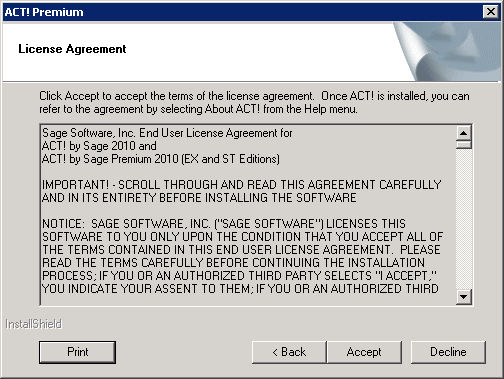
- The Setup Status dialog box appears while the update is being applied.
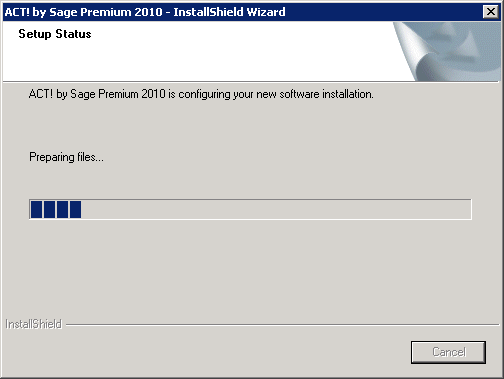
- When the Setup and Installation has been completed, the following ACT! by Sage Premium 2010- InstallShield Wizard dialog box appears:
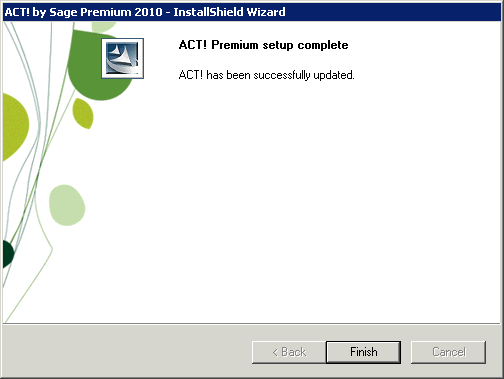
- Click Finish to finalize the installation.
|
|
|
Article Details
Last Updated
10th of March, 2010
|
|
Thank you for rating this answer.
|
|
| Related Articles |
|
No related articles were found.
|
| Attachments |
|
No attachments were found.
|
 The article has been updated successfully.
The article has been updated successfully.