|
|
| How to Use the iCalendar Feature in ACT! by Sage 2010 |
| Question |
| |
You would like information on using the iCalendar feature in ACT!. |
 |
| |
Answer |
| |
A new feature in ACT! 2010 is the support for iCalendar invitations. Now you can send ACT! activity e-mail invitations to your customers who use a variety of iCalendar-connected calendars. Invitations sent from ACT! will appear on iCalendar connected-calendars such as:
- Microsoft® Outlook®
- Gmail™
- Apple® iCal®
- Windows Live™
- Facebook
- GroupWise®
- Lotus Notes®
You can also create an ACT! activity when you accept a meeting from an iCalendar meeting request from Outlook and can set the preference in ACT! to select which calendar to display the alarm.
To Send an iCalendar Invitation:
- Click the Scheduling menu option in ACT! and select and Activity type.
- On the General tab, add one or more contacts with an e-mail address to the Scheduled With list.
- Select the Send invitation e-mail check box (This option is what enables ACT! to send the iCalendar invitation).
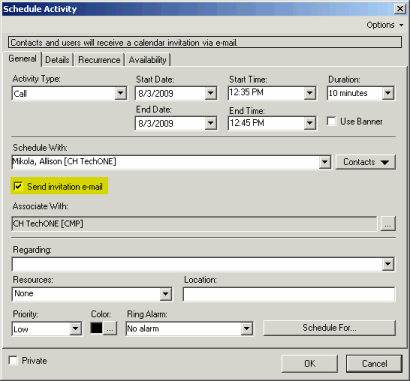
- Specify any additional activity information
- Click OK.
Note: Recipient contacts must have an e-mail address or ACT! will produce the following error: "ACT! cannot send an invitation because the contact does not have a valid e-mail address or is My Record." This message will also occur if you attempt to send an iCal invitation to a user in your ACT! database.
- The configured e-mail editor launches and displays the message with all the information about the activity, including any attachments.
Note: If using Microsoft Outlook as the e-mail editor, a "Creating Invitation…" iCalendar dialog box will display until the message is completely sent.
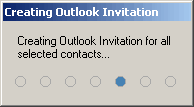
- Click Send to send the message to the recipient. Non-ACT! recipients will be able to receive, accept and add the appointment to their calendars.
Note: File attachments and any information on the Details tab of the activity will be sent with the iCalendar invitation. Understanding iCalendar Integration between ACT! and Outlook:
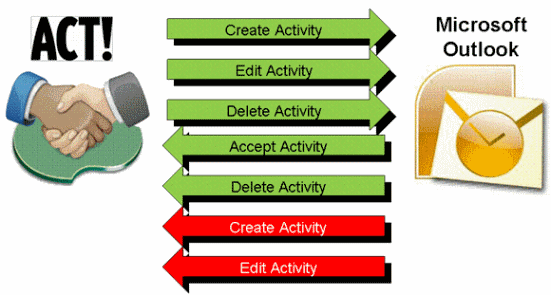
The following actions are supported by this feature and will successfully update the recipient's calendar (upon acceptance of the invitation):
- Sending newly created iCalendar invitations from ACT!
- Sending updated iCalendar invitations from ACT!
- Sending deleted iCalendar invitations from ACT!
The following functions are supported by this feature and will successfully update an ACT! users calendar upon receipt and acceptance of an iCalendar attachment:
- Accepting a new iCalendar invitation in Outlook, which will create an activity on the ACT! calendar.
- Accepting a modified/updated iCalendar invitation in Outlook, which will update an activity on the ACT! calendar.
Note: iCalendar activities that have been deleted/cancelled by the original sender will not be removed from the ACT! calendar when the iCalendar activity/attachment is opened in Outlook. Accepting an iCalendar Invitation from Outlook:
To accept iCalendar invitations and have them created in ACT!, users must have Outlook integration configured, and either select the preference to Automatically Create Activity or Edit and Create Activity set up in the E-mail setup wizard (as illustrated below).
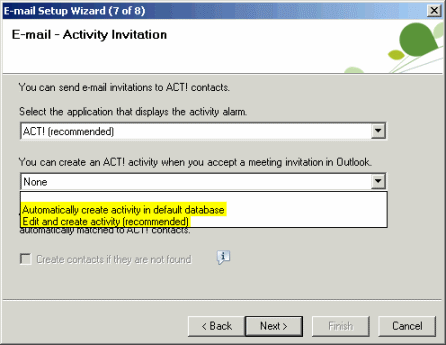
Once this has been configured, users will only need to open the iCalendar request and choose Accept to add it to their Outlook and ACT! calendars. For more information on configuring Outlook as your e-mail client, please refer to the following Knowledgebase Answer:
Title: How To Configure Microsoft® Outlook® as your E-mail Client in ACT! by Sage 2010
Answer ID: 25321
If other e-mail clients are used to accept the invitation, it will only be added to that client's calendar and not ACT!.
Note: Please take into account the following considerations when accepting iCalendar invitations:
- If the sender of the iCalendar activity modifies the activity and an ACT! user accepts the update, it will not delete the original appointment on the ACT! calendar and a duplicate activity is created.
- Accepting a meeting on a hand-held device will also copy to the ACT! calendar.
- Using this feature with the Copy Calendar feature with Outlook Integration is not recommended as it may produce duplicates on the ACT! calendar!
|
|
|
Article Details
Last Updated
26th of March, 2010
|
|
Thank you for rating this answer.
|
|
| Related Articles |
|
No related articles were found.
|
| Attachments |
|
No attachments were found.
|
 The article has been updated successfully.
The article has been updated successfully.