|
To remove your ACT! address books from Microsoft Outlook, follow these steps:
1. Close ACT!.
2. Open Outlook.
3. Click the Tools menu, and then click Address Book. The Address Book dialog box appears.
4. Click the Tools menu, and then click Options. The Addressing dialog box appears.
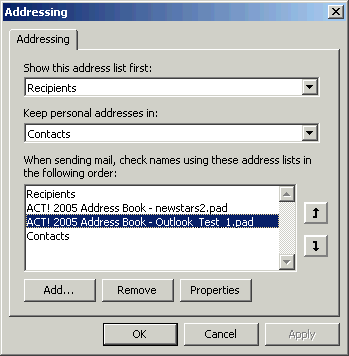
5. In the When sending mail, check names using these address lists in the following order list, select and ACT! address book, and then click remove. The ACT! Address Book is removed.
6. Repeat step 5 for each ACT! database that you wish to remove.
7. When finished click Apply, then click OK.
8. Click OK to close the Address Book window.
9. Close Outlook, then reopen it to apply the changes. |  The article has been updated successfully.
The article has been updated successfully.