|
Important Note: To insure that the following changes in Outlook take place, both Outlook and ACT! must be closed after the changes are made.
Note: Outlook 2007 is not compatible with ACT! 2007 and previous versions. Only ACT! 2008 products are compatible with Outlook 2007. Outlook 2000 is not compatiable with ACT! 2008 and higher.
Outlook 2003 and 2002 (XP)
To add an address book in Outlook 2003 or 2002:
1. Launch Microsoft Outlook.
2. Click the Tools menu, then click E-mail Accounts. The E-mail Accounts wizard opens.
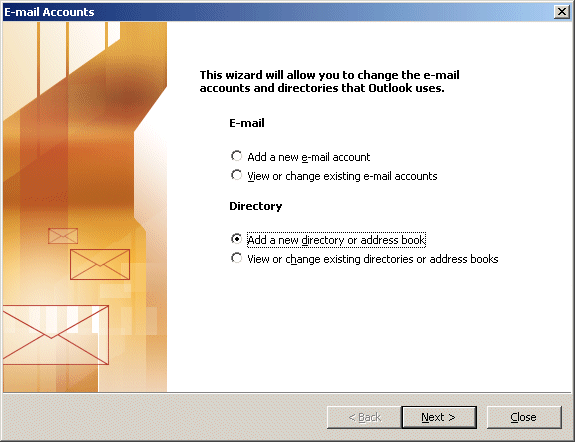
3. On the E-mail Accounts page, enable Add a new directory or address book, then click Next.
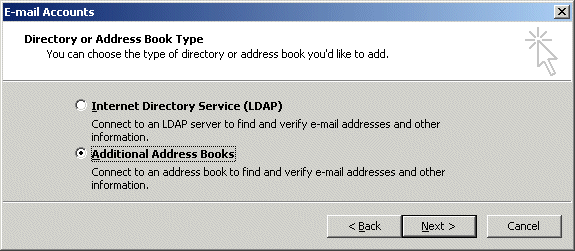
4. On the Directory or Address Book Type page, click Additional Address Books, and then click Next.
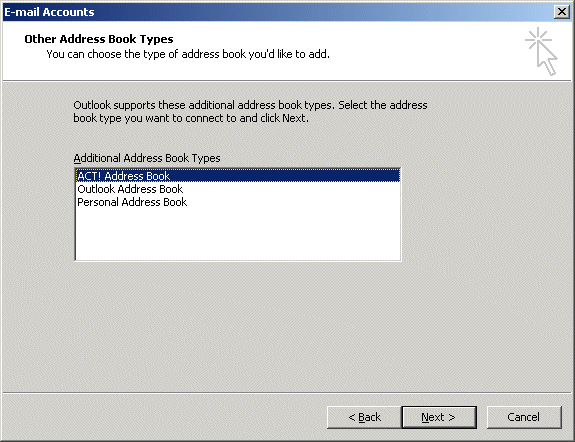
5. Click ACT! Address Book, and then click Next. The ACT! Address Book(s) dialog box appears.
Note: If ACT! Address Book - Database name is not included in the Additional Address Book Types window, you may have damage to either the Outlook or the ACT! application. It is suggested that you first close all applications (except Outlook) and attempt a Detect and Repair of the Outlook application. You must have the Outlook (or Office) installation CD to proceed with this option. If the Detect and Repair does not resolve the issue, you will need to uninstall and reinstall ACT! . Refer to the appropriate Knowledge Base links at the end of this Answer for detailed instructions.
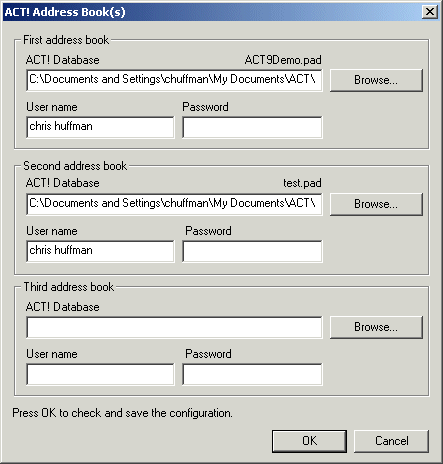
6. You can select up to three databases to add. Click the Browse button to the right of the ACT! Database box you want to specify as an address book in Outlook. If setting up multiple databases, specify the one with your most important contacts under First address book. You may be required to Login to the database.
7. Click OK to close the dialog boxes and finish the set up of the ACT! address books.
Outlook 2000
To add an address book in Outlook 2000:
1. Launch Microsoft Outlook.
2. Click the Tools menu, then click Services. The Services dialog box appears.
3. Under the Services tab, click Add. A list of available services appears.
4. Click ACT! Address Book, then click OK. The ACT! Address Book(s) dialog box appears.
5. You can select up to three databases to add. Click the Browse button to the right of the ACT! Database box you want to specify as an address book in Outlook. If setting up multiple databases, specify the one with your most important contacts under First address book. You will be required to Log in to the database (if this is necessary to open it).
6. Click OK to close the dialog boxes and finish the set up of the ACT! address books.
Removing an ACT! Address Book from Outlook
To remove an ACT! address book from Outlook, please refer to the following Knowledge Base Answer:
Title: How To Remove Your ACT! Address Book from Microsoft Outlook
To Detect and Repair Outlook, refer to the following Knowledge Base Answer:
Title: General Troubleshooting Guide For Issues With ACT! and Microsoft Outlook
To uninstall and reinstall ACT!, please refer to the following Knowledge Base Answers:
Title: How to Install ACT! in Windows Selective Startup Mode
|  The article has been updated successfully.
The article has been updated successfully.