|
|
| Layout or Report Designer Will Not Launch or ACT! Appears to Stop Responding |
|
Question:
You find that the Layout Designer or Report Designer will not launch or ACT! appears to stop responding.
Answer:
This issue can be caused by your User and/or GDI Process Handle settings. Microsoft Windows uses these "handles" as pointers to access the function of a program. There can be many handles for each program depending on how it is written or how large it is. In some cases, if there are many programs running on your computer, you can exhaust the set number of handles. The default numbers of process handles for Windows 2000, XP, and Server 2003 is 10,000.
This issue will typically arise after you create a number of custom fields on your ACT! Layout. If you experience this issue; it is recommended that you access the Windows Registry to increase the number of available User and Process handles
Use the following steps:
- Click the Windows Start button, and then click Run. The Run dialog box appears.
- Type regedit in the Open field, and then click OK. The Windows Registry Editor launches.
Caution: We strongly recommend that you back up the system registry before making any changes. Incorrect changes to the registry could result in permanent data loss or corrupted files. Please make sure you modify only the keys specified. For detailed information on backing up the Windows Registry, click the link below:
ArticleTitle: How to Back Up the Windows Registry
- Browse to the following registry location: HKEY_LOCAL_MACHINE\SOFTWARE\Microsoft\Windows NT\Current Version\Windows
- Right-click USERProcessHandleQuota from the right pane, and then click Modify. the Edit DWORD Value dialog box appears:
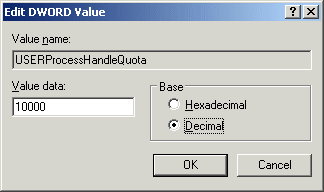
- In the Base section, enable the Decimal option.
- Increase the Value data by 2,000. In this example, you would increase the value to 12000. In most instances, 18000 is the maximum allowed.
- Click OK to return to the ...\Windows registry key.
- Right-click GDIProcessHandleQuota from the right pane, and then click Modify, another Edit DWORD Value dialog box appears:
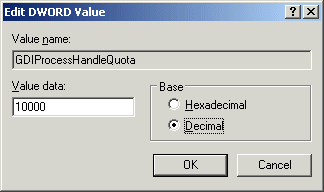
- In the Base section, enable the Decimal option.
- Increase the Value data by 2,000. In this example, you would increase the value to 12000. In most instances 65000 is the maximum allowed.
- Click OK, and then close the Windows Registry Editor.
- Restart you computer and test ACT!.
Technorati
|
|
Article Details
Last Updated
9th of January, 2009
|
|
Thank you for rating this answer.
|
|
| Related Articles |
|
No related articles were found.
|
| Attachments |
|
No attachments were found.
|
 The article has been updated successfully.
The article has been updated successfully.