 The article has been updated successfully.
The article has been updated successfully.| Knowledgebase Home | Glossary | Favorites | Contact | Login |
| Act4Advisors Age Calculation or Update Question | |||||||
|
Possible Fix 1 : Do not user .pad file to open ACT!. Please use the ACT! by Sage shortcut.
Open ACT! by Sage and cancel the login. Go to File, Open Database, and locate your database i.e. Advisor35.pad. Once you have located the database and logged in, ACT! by Sage will set your database as a default. NOTE:Copy the Advisor35.pad file from the server/host computer for example - \\Server\Databases\Act4Advsisors 3.0\Advisor35.pad to the local machine Windows XP: C:\Documents and Settings\(your folder)\My Documents\ACT\Act for Windows 9,10, 11, or 12\ Databases. Vista: C:\Users\(your folder)\Documents\ACT\Act for Windows 9,10, 11, or 12\ Databases. 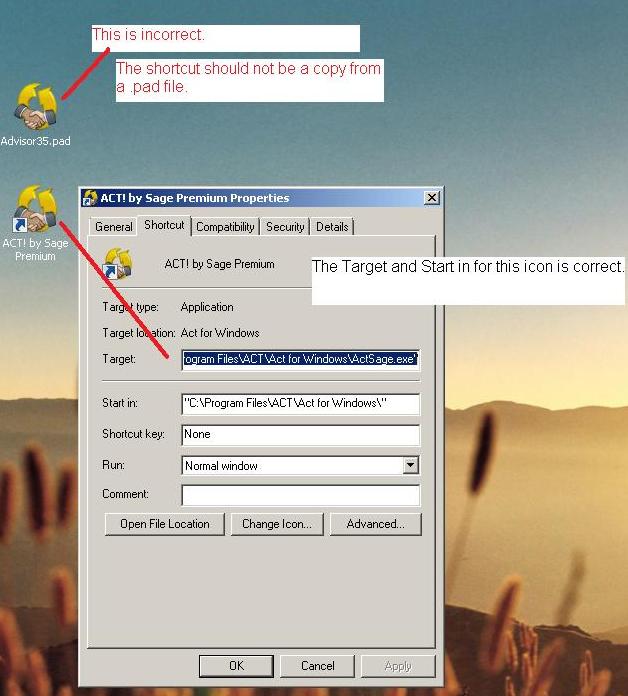 Possible Fix 2: This must be done on all computers using ACT! by Sage. How to reduce hardware acceleration How to reduce hardware acceleration- Display Does Not Completely Refresh When Changing From One View to Another If you are using a ATI Technologies (Radeon) video card and experiencing this issue you may be able to resolve it by reinstalling the software drivers for your video card. Please refer to ATI Technologies Web Site. It is recommended that you update your video card drivers (no matter what type) before attempting the other options in this Knowledge Base Answer. For ACT! by Sage Users: Reducing Windows Hardware Acceleration: This issue can be caused by your hardware acceleration being set at or near the Full setting. Lowing this setting can resolve this if the previous process was unsuccessful. Use the following steps: 1. Right-click the Windows Desktop, and then click Properties from the shortcut menu. The Display Properties dialog launches. 2. Under the Settings tab click the Advanced button. The Graphics Controller Properties dialog box appears: 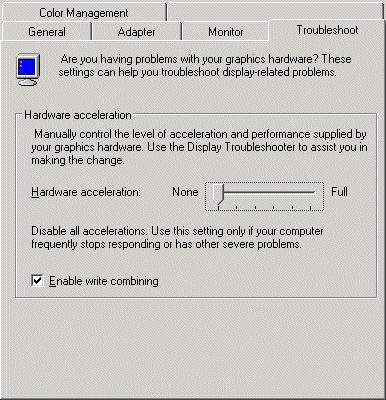 3. Under the Troubleshoot tab, reduce your Hardware Acceleration (if anything other than None). If set to Full drag the slider to the first line (None) or the second line (Basic) from the left. 4. Click Apply, OK and then OK to close the Display Properties dialog box. 5. Test ACT!. Possible Fix 3: In ACT, go to Lookup, All Contacts... Go to Edit, Replace Field Choose Birth Text and keep the value blank. Repeat for Birth Text Sp. When you are done with replacing fields, go to 4Advisors and choose Global Age Update. Act does not automatically update age fields. This function (Global Age Update) should be done at least once a month or before running any type of reports that require to view age value. Act4Advisors CRM Software for Financial, Contact Management Software. |
|
||||||
| Related Articles |
| Attachments |
| No attachments were found. |
|
ACT! is a registered trademark of Sage Software, Inc.:::Allied Financial Software, Inc. Copyright 1999-2009
|