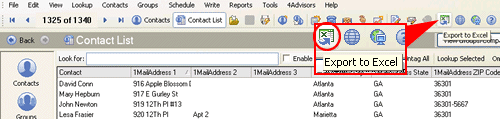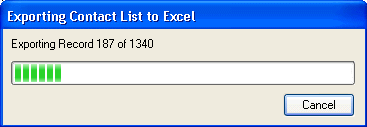|
|
| To export the preferred mailing addresses from ACT! 8/9/10 to Excel |
|
To export the Preferred Mailing addresses from ACT! 8/9/10 to Excel, click on the Contact List button, click on Options and choose Customize Columns.
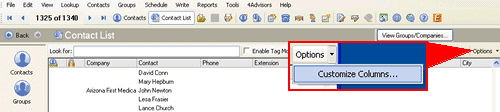
Select the fields you would like to view on the Contact List view for export. In this example I moved everything out of the right column except for the Contact field and chose the Preferred Mailing Address fields (1MailAddress 1, 1MailAddress 2, 1MailAddress 3, 1MailAddress City, 1MailAddress State, and 1 Mail Address Zip Code.) If you like, you may also add 1MailName.
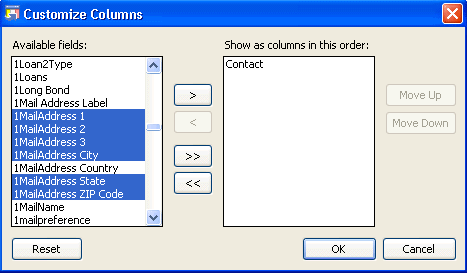
Notice the change in the Contact List view. It is no longer showing the ACT!'s default address fields. Now you should see the Preferred Mailing Address fields. Click on the Export to Excel button.
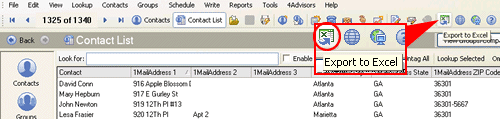
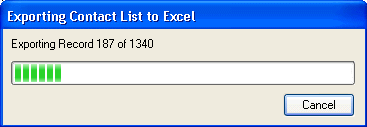
If you have Excel functioning properly, it should open with your list of contacts from the contact list view.
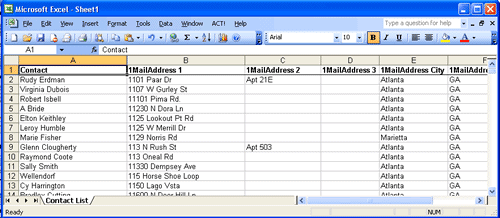
|
|
Article Details
Last Updated
15th of February, 2008
|
|
Thank you for rating this answer.
|
|
| Attachments |
|
No attachments were found.
|
 The article has been updated successfully.
The article has been updated successfully.