|
|
| Extended version if Loading Layout error |
|
After updating or reinstalling your ACT! software, you get the message "Error loading layout". This error only affects Act4Advisors layouts and not stock ACT! layouts.
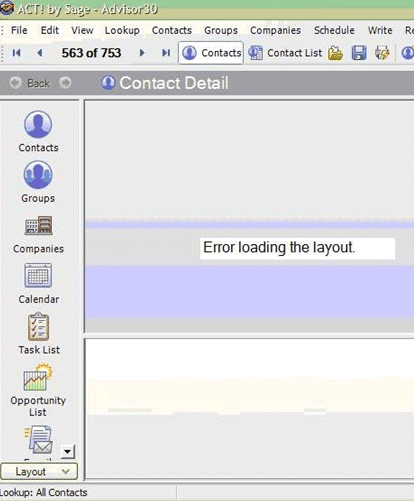
To temporarily get to your data, load one of the plain ACT! layouts. To do this, click on the Layout button at the bottom left corner of your ACT! screen. Choose Basic Contact Layout 1024x768. This layout will provide you with basic phone and address data but not any of the custom fields added to Act4Advisors.
Steps to Resolve:
- Boot into a selective Startup using MSConfig (Read this article for instructions)
- Start>Settings Control Panel>Add/Remove Programs
- Uninstall ACT! by Sage
- Uninstall .net 2.0
Reg cleanup
- Start>Run>Regedit
- Backup Registry (Read this article for instructions: (http://support.microsoft.com/default.aspx/kb/322756)
CAUTION: CHANGING THE REGISTRY CAN HAVE ADVERSE AFFECT ON OTHER PROGRAMS OR YOUR OPERATING SYSTEM. BE SURE TO BACKUP THE REGISTRY BEFORE MAKING ANY CHANGES!
- Search only for keys (uncheck Data and values) and search for "act."
- Should find HKEY_LOCAL_MACHINE\Software\Microsoft\.netframework\v2.0.50727\Ngenservice\roots
**Click on image below to view full image.
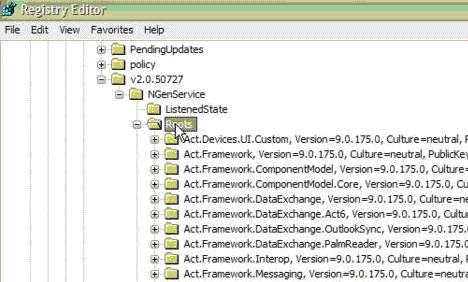
- Delete all Act assembly files. These files will start with Act.Framework. Note: Do not delete any files you are unsure of. If they don’t look like they pertain to the ACT! 2006-ACT! 2008 do not delete them! This may result in breaking some other program or even windows.
Here is a cheat sheet on what is ok to delete:
1.) Anything starting with “Act.” (ACT! 6.0 is not going to be affected by deleting any of these files as the ACT! 6.0 did not use Microsoft.net).
2.) Anything starting with C1.
3.) Anything starting with Infragistics.ACT
4.) Anything starting with Policy.7.x, Policy.8.x, Policy.9.x, or policy 10.x
- Hit F3 in the registry editor to search for "act." again.
- Should find HKEY_LOCAL_MACHINE\Software\.net\v2.050727\ngenservice\roots\accessibility, version=2.0.0.0
**Click on image below to view full image.
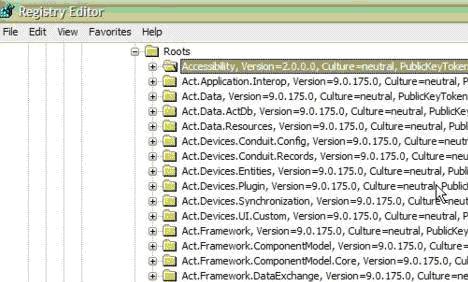
- Continue to hit F3 keep an eye out for Act.Outlook.Service this will be in multiple locations so keep hitting F3 until you see this message.
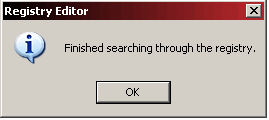
Program Folder cleanup
- Rename C:\Program Files\ACT\ACT for Windows to "ACT For Windows OLD"
- Rename C:\Windows\Microsoft.net\Framework\v2.0.50727 to v2.0.50727old
- Reboot the computer (This is very important; registry modifications will not automatically reflect in the service until you reboot. In some cases Windows will think the service still exists when it does not and I have seen installations fail because it’s trying to write to a key that does not exist.)
Reinstall
-
Install ACT! in the selective startup (This will automatically reinstall Microsoft .net 2.0.)
- Boot into a Normal Startup using MSConfig.
- Open ACT! and your Act4Advisor database; File, Open Database - locate your database.
- Close ACT!
- Reinstall the Act4Advisors Workstation.
- Reopen ACT! and change the layout to one of the Act4Advisors layouts.
Technorati
|
|
Article Details
Last Updated
3rd of December, 2009
|
|
Thank you for rating this answer.
|
|
| Attachments |
|
No attachments were found.
|
 The article has been updated successfully.
The article has been updated successfully.